Building a beautiful website used to require advanced coding knowledge, but with Elementor, a powerful WordPress page builder, anyone can create a stunning website without writing a single line of code. In this guide, we'll walk you through the steps to create a professional, responsive WordPress website using Elementor.
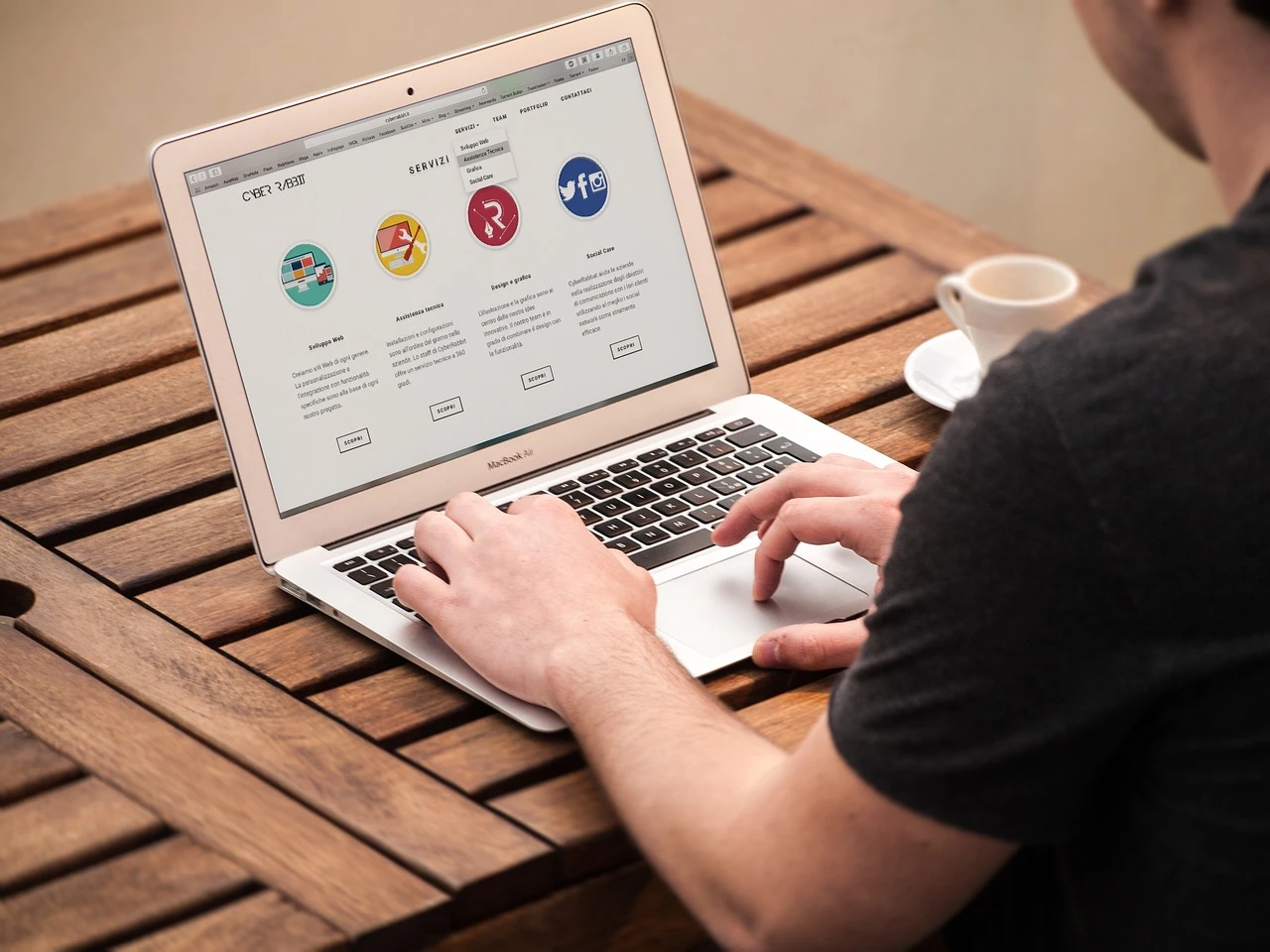
Why Use Elementor?
Drag-and-Drop Simplicity
Elementor makes it easy for beginners to build custom web pages by using a visual drag-and-drop interface. You can see real-time changes as you design, which speeds up the creation process.
Pre-designed Templates and Blocks
Elementor offers a vast library of professionally designed templates and blocks, so you can start building with a solid foundation and customize it to your liking.

Step-by-Step Guide to Building Your Website with Elementor
1. Install WordPress and Elementor
Setup WordPress
Before you can use Elementor, you need to have a WordPress website set up. Most hosting providers offer one-click WordPress installations, making this process simple.
Install Elementor Plugin
Once WordPress is installed, go to your WordPress dashboard, navigate to Plugins > Add New, search for "Elementor," and click Install Now. After installation, activate the plugin.
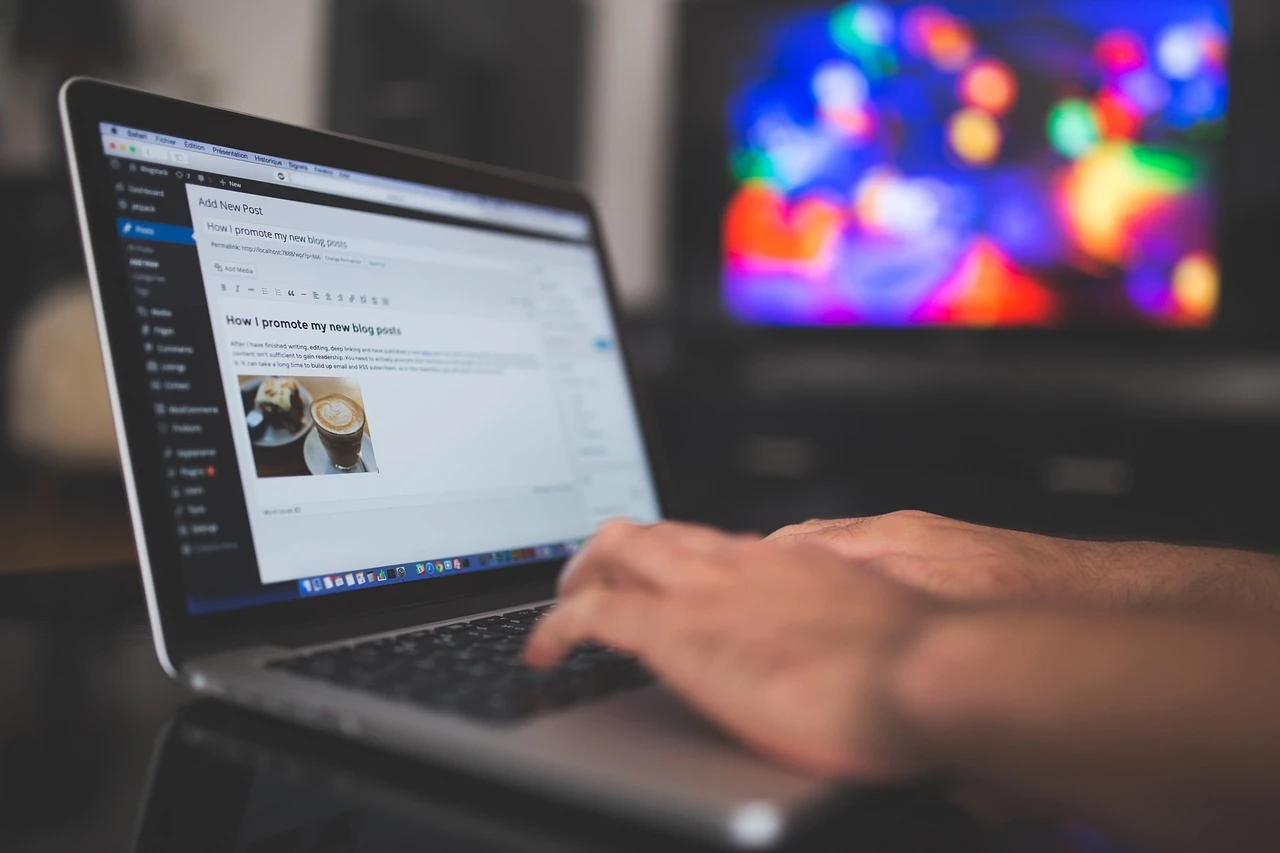
2. Choose a Theme Compatible with Elementor
Select a Minimalist Theme
Elementor works well with most WordPress themes, but it's best to choose a lightweight, minimalist theme to ensure fast loading times and easy customization. Popular themes that work well with Elementor include Hello Elementor (developed by Elementor) and Astra.
3. Create Your First Page
Start with a Blank Canvas
To begin, navigate to Pages > Add New in your WordPress dashboard. Title your page and click on the Edit with Elementor button to open the Elementor editor.
Use Templates for a Quick Start
If you're new to designing, Elementor offers hundreds of pre-made templates. To access them, click on the Folder icon in the editor, browse the template library, and insert a template that matches your website's vision.
4. Customizing and Managing Your Website with Elementor
Elementor provides a user-friendly interface to create and manage your WordPress website, starting with the homepage. Begin by adding sections (containers for content) and widgets like text, images, buttons, and forms. Click the + icon to add a section, choose the layout (e.g., single or multiple columns), and drag widgets such as Heading, Image, and Button into the section. Customize each element's styling (fonts, colors, alignment) to align with your brand.
For pages like Contact Us, Elementor offers pre-designed blocks. Simply browse the block library, insert the desired block, and edit it with your contact details. If needed, integrate a contact form using Elementor's Form widget (Pro version), customize the fields, and configure email notifications.
To ensure a consistent design across your site, use Elementor's Global Settings to define global fonts and colors. This ensures changes are applied site-wide. Elementor also offers Responsive Mode for customizing your website's appearance on desktop, tablet, and mobile views. You can tweak layouts, font sizes, and margins for a fully responsive design. Once your design is complete, preview your website to spot any issues, then publish it when you're satisfied. Ongoing maintenance is simplified with Elementor's ease of use, allowing you to regularly update your content and keep your design fresh without hassle.

